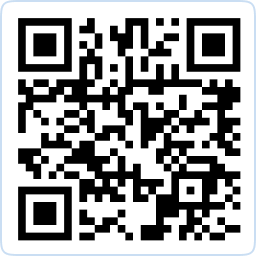OwchBuddy Help Guide
At OwchBuddy, your journey towards recovery is our priority. We've created a support framework to ensure your experience with our AI-Powered Personal Injury Assistant is seamless. Facing a technical glitch, need guidance on rehabilitation processes, or curious about our features? Our support team is here to assist.
Our team brings together seasoned professionals from legal, medical, and technological fields.
Their combined expertise ensures you receive accurate and empathetic support.
Whenever you need assistance or have concerns, our contact channels are open. We are committed to making your OwchBuddy experience empowering, supportive, and beneficial as you navigate through your recovery journey.
Below, we've gathered answers to the most frequently asked questions. If you can’t find the answer you’re looking for, please message us.
Here for You:
OwchBuddy
Support
At OwchBuddy, your journey towards recovery is our priority. We've created a support framework to ensure your experience with our AI-Powered Personal Injury Assistant is seamless. Facing a technical glitch, need guidance on rehabilitation processes, or curious about our features? Our support team is here to assist.
Our team brings together seasoned professionals from legal, medical, and technological fields. Their combined expertise ensures you receive accurate and empathetic support.
Whenever you need assistance or have concerns, our contact channels are open. We are committed to making your OwchBuddy experience empowering, supportive, and beneficial as you navigate through your recovery journey.
Get in touch
Technical support
Already using our products and experiencing technical issues? We are ready to help 24/7.
Help
Get product information and special price offer
General Inquiries
Have a question or want to send feedback?